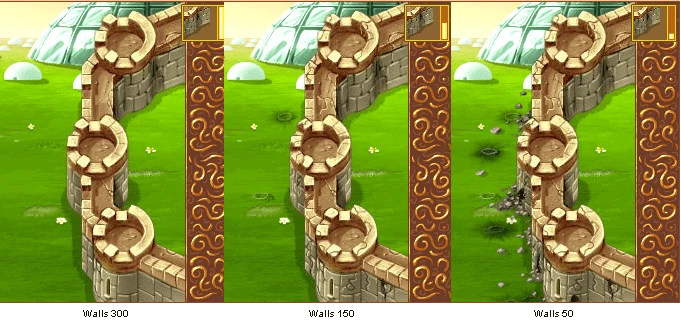Overview[]
Cinema Paradino allows you to make DinoRPG cutscenes that can be shared with others.
To create a film first select "Make a Film" below the Cinema Paradino movie list. Here you can find a list of movies you've made and the option to create a new movie. Give your new production a title and click "Start Production", or click "Edit" next to one of your existing movies.
Each film is made up of scenes. Click "Add Scene" to create your first scene.
- Scene Name: This is optional, but can be useful when dealing with multiple scenes.
- Location: Your location will determine which background you will use. It includes places you've already explored.
- Left Action: Determine how characters on the left side of the screen will behave at the end of the scene - stay where they are, move across the screen to the right, or move to the left back the way they came.
- Right Action: Determine how characters on the right side of the screen will behave at the end of the scene - stay where they are, move across the screen to the left, or move to the right back the way they came.
- Castle: Determines if you wish to have Castle Walls appear on the screen as they would during a clan battle. Zero will display no walls, while 1-300 will display varying levels of repair. Low numbers displayed ruined walls, while high numbers display intact walls. Anything over 300 will show intact walls.
Once you have created a scene, you can add actions. Actions can be moved up in priority, copied, or deleted. Every time you make a chance on an action, you must hit "save" in order for the changes to be done. You can preview your scene at any time by clicking "Preview Movie". When you have completed all your scenes and actions, return to the movie's page where you have the option to preview the entire movie or submit your film to the Cinema where it can be viewd and reviewed.
Scene Commands[]
- A Dino appears: Brings one of your dinoz into the scene. Each time you add a dino, it will be assigned an ID number which can be referenced for other actions.
- Dino - which one of your dinoz are you using.
- Name - what you want the dino to be labeled when it appears on screen
- Camp - The dino will normally appear on the left. Check this box to have it appear on the right.
- Effect - How the Dino arrives onscreen.
- Normal - Uses the dino's default method of entrance.
- Is already there - Dino starts here. If used midscene, the dino just seems to "pop" in.
- Jumps - leaps in from off frame.
- Runs - dashes in from off frame.
- Grows - grows like a plant to full size.
- Falls - Drops from above.
- Rises from the ground - Burrows up from the floor with a little cloud of dirt.
- X - Normally the dino will appear randomly on the screen. Use this to determine how far left or right the dino will appear. This number ranges from 1 to 400.
- Y - Normally the dino will appear randomly on the screen. Use this to determine how far up or down the dino will appear. This number ranges from 1 to 240.
- A Monster appears: Much like above, this brings an enemy creature onto the screen. Each time you add a monster, it will be assigned an ID number which can be referenced for other actions.
- Monster - Select from the monster you wish to use. You are limited to Giant Chicken, Green Giant, Gluon, Wolf, and three colors of Smashrooms
- Name, Camp, Effect, X, Y - same as above.
- A Text appears: Creates a block of narration text at the top of the screen. The movie will pause here until the user clicks through it. This has no additional options.

Comparing text, speech, and announcement
- A Character talks: Creates a speech bubble over one of the characters (dino or monster) onscreen. The movie will pause here until the user clicks through it. You can select which character from the dropdown. This has no additional options.
- A Character moves towards another: Select the moving character (dino or monster) and then the target character from the dropdowns. This has no additional options.
- A Character returns to their place: Wherever the select character (dino or monster) initially appeared onscreen is where they will move to now. This has no additional options.
- A Character runs away: The selected character (dino or monster) will run offscreen back the way they came. This has no additional options.
- A character dies: Activates the selected character's death animation. PLEASE NOTE: once a character dies, you cannot give them any further actions in the scene any more. Giving the dino any further commands will result in errors.
- A Character makes an announcement: Acts much like a special ability. The selected character (dino or monster) will appear next to the "announcement" text at the bottom of the screen.
- A Character uses an object: Acts like using battlegear during a battle. Select which character will use the object. Select an object from the list (it does not matter if you have it in your inventory or not). Finally, name what you want your object to be called in the alert text.
- A Character Loses Health Points: Target character takes damage. Set which character, how much damage, and what elemental type effect the damage will have visually. If a character takes more than their hitpoints worth of damage, they are not killed, but remain active.
- A Character Gains Health Points: Target character is healed. Set which character, how many hitpoints healed, and what elemental type effect the damage will have visually.
- A Character Attacks Another: Select attacking character, target character, how much damage, and what elemental type effect the damage will have visually. If the target character takes more than their hitpoints worth of damage, they are not killed, but remain active. If there is only one character on the screen, they can attack themselves.
- A Character Attacks the Castle: Select attacking character and how much damage. The castle's strength is based on what you set in your location setting. If the castle strength is reduced to zero, it crumbles. If castle walls are set to zero in the location settings, the attacker will attack the far edge of the screen with no further effect.
- A Character moves to a given location: Select character and target X and Y locations. See "A Dino Appears" for more on coordiantes.
- A Character Returns: Makes a Dino face the opposite direction. Despite the misleading name, it does NOT return a character to the screen if they have run away, nor does it bring a character back to life if they died.
- An Object Appears: Creates an object in the scene. These objects do nothing and are strictly cosmetic. Objects have an X, Y, and Z coordiante as well as Vit-X, Vit-Y, and Vit-Z. The latter is to create motion when the object appears (for example: 30 Vit-X would make the object appear to fly in from the left as opposed to just appearing stationany).
- An Object Disappears: Makes an object vanish. If the selected object is not in the scene, nothing happens. If you have multiple versions of the same object in the scene, the first one created will vanish.
Available Objects
Cinema Paradino Contest[]
The first Cinema Paradino Contest was held from August 2nd to August 20th 2010 to celebrate the release of Paradinao Cinema. The theme was "Favourite Movies" and there were 172 entries which were narrowed down to 40 for the final vote.